How to rescale a pre-supported 3D model
If you want to change the scale of a 3D model that already has existing supports, we invite you to watch this video. You will see that it’s easy to perform such action with Lychee Slicer 3 and its “Recalculate Support” function, available in the Free and Pro versions!
Major figurine and miniatures Patreons are now providing pre-supported native Lychee Slicer scenes (.LYS) and in this video, you will see how you can change the scale while keeping the existing supports. We advise you to read as well the differents comments below.
- Use the Scale function in the Layout section of Lychee Slicer. Keep in mind that scaling too big or too small an existing model may be problematic: original supports are designed for a specific scale and increasing or decreasing too much the scale will make these supports more or less effective.
- The Recalculate Support (or Alt+R shortcut) is available after selecting one or multiple support. You can access it in the Support menu or by using a right-click on top of selected support.
- After doing the rescale and updating the support, always check that you don’t have supports that may overlap your model. It can happen with some long supports like shown in the video when the software can’t find a good solution without affecting the existing settings.
- If you increase your model’s scale, don’t forget to eventually edit your support settings by increasing the tip size and the global thickness for thin supports and ultimately adding more supports. Printing a larger 3D model requires more peeling forces, and if you don’t have enough supports and/or a small tip size, the supports may break.
Ressources and links from the video

A wonderful product made with passion by
Copyright 2023 © Mango3D. All rights reserved, Mango, Lychee, and the associated logos are registered trademarks of Mango SAS. All other trademarks are the property of their respective owners.
